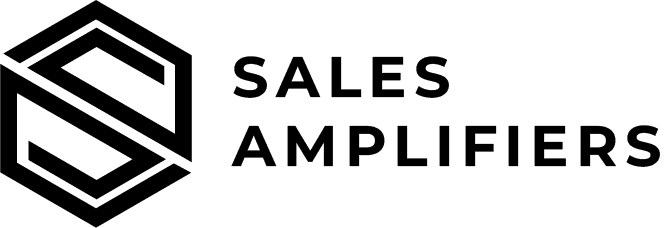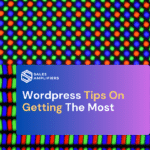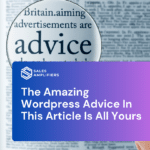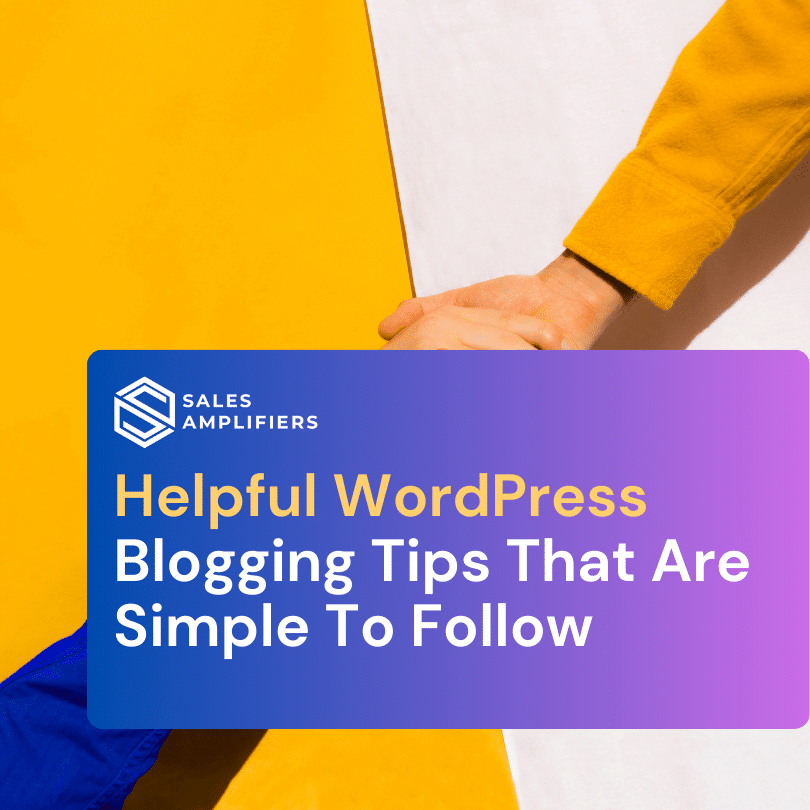
- By Manzar Anjum
- January 26, 2024
- No Comments
Have you got something to say to the world? Has blogging been something you have considered taking on? WordPress has become the popular blogging standard on the Internet and it would be a good idea to learn more about it before you begin blogging. This article lays out some WordPress blogging tips that can get you started or help you on your way.
Check out add-ons to find simple tools which will make your site or blog better. For example, you could add a calendar to your side menu bar in order to share events which would be interesting to your readers. You can also find many great add-ons which provide control for advertising, turning your site into a revenue maker.
If you want to easily be able to search through the media you upload, such as videos or photos, put it all into a single folder through WordPress. To do this, go into Settings & Media and then uncheck the box which sets WP to sort your media into folders based on the date.
Make the most of your titles and your descriptions. Any time you share posts on social media sites a description and title may be required. These are important in terms of good search engine optimization, so don’t just toss out titles and descriptions in a random fashion. Give it some thought and optimize with good keywords.
Have an easy to find library. Time is money and you don’t need to check tons of folders to find one thing. It is easier to find things in your WordPress theme when everything is in one integrated folder. This makes searching through your Media Library much easier since it only involves inputting a keyword for what you’re looking for.
The greeting appearing at the head of the WordPress website page should be very engaging. This makes your site more personal when trying to relate to the visitor. This helps things look natural and you can find it on the plugin called WP Greet Box.
You can insert media into your posts just by pasting the URL where you’d like the media to appear. For example, paste in a YouTube video just by putting the URL within the text where you want the video to play. Be sure that the URL doesn’t turn blue – if it does, highlight it and click the unlink button.
Get to know your WordPress WYSIWYG editor. When you write a new post, you’ll see a small bar that goes across the text input area. This is your WYSIWYG editor – meaning whatever you push will happen to whatever text you have highlighted. If you choose bold in the editor, the text you have chosen will become bold. It’s similar to using Microsoft Word.
Want to change authors on a post? Just edit the post and click on “Screen Options”. Next, choose Author and then choose whomever you want to become the author of the post. Next, click “update” or “publish” to finish the change and have it go live on your website and you’re done.
Know that you can write posts and send them in the future via WordPress. All you need to do is change the post from “Publish Immediately” to a specific date and time in the future. This way you can write posts and have them set up to go out even while you are on vacation!
Always save a backup copy of your blog. It’s important to make sure you don’t lose any valuable information. Xcloner is a great plugin that you can use. Pick whichever plugin or site you would like to use. However, have it backed up in numerous locations. It would be terrible if you lost everything.
Optimize your photo size before uploading them to your WordPress media library. Photos should be no more than 10 to 15 kilobytes in size. A website is no place for a multi-megabyte sized photo. It’ll slow down your website, which may cause some visitors just to surf elsewhere. Take the few minutes it takes to downsize that photo.
If you want to post on off-days, schedule them a few days before via WordPress. You can schedule them to auto-post any time you like, even if you’re away from your computer. Go to your Edit screen and locate the Publish box. Beneath that, there will be an option labeled: Publish Immediately. Insert military times. Also, make sure you include years, months, and days. Choose the OK option. Check “Schedule For” and press “Schedule.”
If you need to work on your site, be sure to turn on a maintenance mode so that visitors aren’t surprised with the current state of your website. There are lots of maintenance mode plugins out there. And best of all, they are typically free. It’s a quick button push to toggle maintenance mode on and off.
Some visitors may want to share one of your posts with friends or family members through their email. Unless you have a plugin in specifically for that purpose, the user may not find the process very easy. Therefore, install one ahead of time so that your visitors are not frustrated.
Learn how to make your WordPress blog posts more SEO-friendly. There is a free plugin called Yoast that can do this for you. It does auto checks of your pages’ SEO, canonical, breadcrumbs, sitemaps, permalink, and more. Using the data that it provides, it teaches you how to optimize your blog posts properly.
When you are designing your WordPress site, it is a good idea to take out any display of the word “WordPress” in the footer area or in the header of your code. A lot of bad web bots troll the web for WordPress blogs and find security holes. If you remove the word “WordPress” from your site, you have another layer of defense against these bots.
Now that you are gaining more insight into WordPress, you should feel more confident about getting started with it. Take what you have learned here and get started blogging for your personal benefit or, if you desire, delve into the Internet marketing world. WordPress can help you be successful with both.